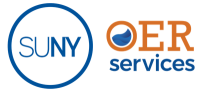How to Successfully Transition Lumen and OLI Courseware
in Brightspace
Two things to know for a successful migration to D2L:
-
For authorized campus LMS administrators:
For Lumen courseware to function in Brightspace, we have to configure External Learning tools using LTI. Please submit a support request to Lumen Learning to make this request.
For an OLI course link to function in Brightspace, you have to request from SUNY Online that the External Learning Tool for OLI be configured for your campus. Please follow these instructions for making that request.
-
For instructors, LMS admins and instructional designers:
Because of the deep LMS integration Lumen Learning courseware offers, you cannot directly copy, or export then import, Lumen content from Blackboard, Moodle, or Canvas to D2L. You have to start from scratch with a fresh import file. If you have already created, or received, a copy of a Lumen course from your old LMS, please follow these instructions for removing your non-working copy and requesting a new import file.
If you are starting with an empty course shell in Brightspace D2L, you can jump to “How to Request a New Import File for D2L” in the instructions.
Please note:
OLI courseware uses a single sign-on link to connect students to their course in the OLI platform. That link has to be newly created in D2L by following these instructions.